Dropbox in Decline
Back in April, Dropbox changed their terms of service, implying they lied about who can access your stored data. The ToS changed from “we simply do not have access to your data” to “well, yeah, our employees technically do have access to all of your stored data, but just trust us that nobody actually looks at it unless somebody drops by with a warrant.” Up until that point, I loved and trusted Drobox. Over time, it had integrated quite extensively into my workflow. Not only was it a great way to transfer files from home to work and back again, but from machine to machine on my home network, to share big files with friends, and (most importantly) the de facto way of syncing iPhone app data. But the ToS change left me wanting to sample alternatives. The latest ToS change, in which they now own all of your content, made me glad I have an alternative.
A Competitor Enters the Ring
I signed up for SpiderOak (referral link — I get an extra gig of space, you do too) at the time. It got the job done, but it was a little confusing and awkward until I figured a few things out. If you are considering a similar transition, I hope this post will help you through. The most important thing about SpiderOak’s engineering and philosophy is that it is designed to be a zero-knowledge system. You come up with a passcode to encrypt your data and they simply store it. They have no way to decrypt any of your data since all of the encryption/decryption occurs at your end. Even if served with a warrant or threatened with torture, there is no way for them to divulge your data or passwords. This is a double-edged sword, though. They also have no way to reset your password if you have forgotten it. If you don’t know your password, then it’s game over. Your data is locked away forever and you must start over.
SpiderOak for Dropbox Users
There were two conceptual hurdles I had to get past for the SpiderOak service to truly “click” with me. The first was that SpiderOak feels like it is a backup service with Dropbox-like sync added as an afterthought. To synchronize a folder (or even several folders — you are not limited to one like you are with Dropbox), you must first select it as a folder to back up to their service. You then have to go add it to a sync group. You have to do this on each and every machine you want joined to the group — in my case six times.
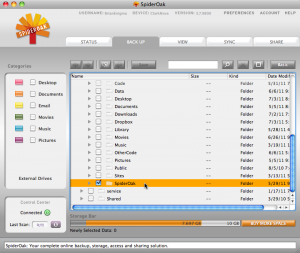
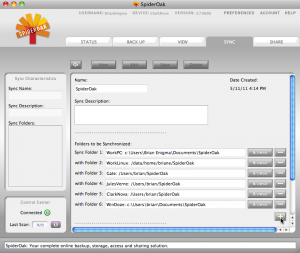
The second concept I had to get past was with deleted files. Dropbox keeps deleted files around for, I believe, 30 days. Additionally, I do not believe they count toward your used-up space — or if they do, it was negligible enough for me to not notice. With SpiderOak, your deleted files stay around forever. And they take up space. If you see the orange “percent used” bar on the topmost screenshot, that gray area taking up space at the beginning is my deleted files. You can go in and permanently delete those files, but you must make a conscious effort to do so. And it almost seems (I am not 100% sure on this at the moment) that, although the file takes up space for only one instance across all machines, I had to go to each machine and tell it to delete the file. Once all references to the file were gone, was it finally deleted. This is not that big of a deal with a collection of small files, but I had downloaded Xcode at work (a 1+ GB download) and placed it in my SpiderOak folder so that it would be on my machine at home when I got home — a typical scenario I would do with Dropbox — and I found myself quickly (and seemingly mysteriously) out of space on my 3 GB account, even after deleting it.
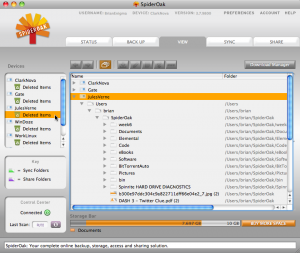
Another thing to keep in mind is that Dropbox has a mode that is optimized for transferring across a local area network. If I have Dropbox installed on my desktop and laptop and if they can see each other across a local (wired or WiFi) network, file syncing takes a short cut. When I drop a file into the laptop’s Dropbox folder, it shortcuts directly to the desktop and appears there almost instantly. Without this, I would have to wait for the laptop to upload the file to the internet and then for the desktop to download it. The upload/download thing is no big deal for small files, but could take a while with that 1 GB Xcode installer, depending on the internet connection. SpiderOak has no such shortcut. Everything you do on SpiderOak must be encrypted, uploaded, downloaded, and decrypted. There is also a little extra latency in the encryption/decryption steps. These delays are very noticeable when first switching, but have since dropped into the background , with my brain and attitude now regarding it as the way things simply are.
SpiderOak on the iPhone
The iPhone/iPad app for SpiderOak is perfectly serviceable. It feels a little rough compared to Dropbox (e.g. you cannot upload photos, but you can download files and launch them in other apps), but this is partly the app itself and partly the overall ecosystem. I frequently use GoodReader on the iPhone and iPad. This is sort of a filesystem Swiss Army knife. It is one part networked thumb drive, one part file viewer, and one part network client. That is, I can put it in a mode to emulate a network share so that I can copy files to and from it, treating it like a thumb drive. I can view those files within the app or send them to other apps. It is an (insert server) client: FTP, secure FTP, MobileMe iDisk, Google Docs, WebDAV, web file download, and (of course) Dropbox. This means that, although the official Dropbox app can only upload pictures, with GoodReader, I can download a file from an arbitrary web site and upload it into Dropbox. There is no similar integration between GoodReader and SpiderOak.
Except…
If you have an always-on computer at home and if it has a static IP address (or uses a dynamic DNS service) so that you can get to it from the internet, then there is a way to kludge together such functionality and it really only takes one specific geeky step. If you enable sharing via SSH on your computer (this is one step on the Mac, automatically enabled on most Linux distributions, and a huge pain in the butt to add to Windows) and then make it accessible via the internet, you can tell GoodReader to connect up to SSH/sFTP and have full access to your SpiderOak content.
On the Mac, you just go into Apple Menu → System Preferences → Sharing and enable the Remote Login checkbox.
The next step is the geeky one and depends on your router, but you have to allow ssh traffic (port 22) through to that desktop computer. Consult your router manual or do a Google search for how to set this up.
You then tell GoodReader to connect to your home machine via sFTP, as opposed to, say, Dropbox. You will have access to your SpiderOak folder over an encrypted (SSH) tunnel. You can download any of it. Anything you upload will get encrypted and synced to the SpiderOak server.
In Conclusion
At this point, the only things I have hosted on my Dropbox account are data files for iPhone apps that tightly integrate with Dropbox. This is now limited to 1Password (which encrypts its data, so I feel relatively safe), Elements (a collection of text files forming a notebook), a few MP3s for MusicDrop to access, and my TextExpander data. I feel confident that after iOS 5 (the new iPhone operating system that includes iCloud support for synchronizing in a very similar fashion) has been released and available for a few months that these apps will offer iCloud as an alternative to Dropbox. Or alternative iCloud-friendly apps will come along and offer the same functionality. Or (I can only hope) there will be more apps with direct SpiderOak integration.
If you want to give SpiderOak a try, remember my referral link: https://spideroak.com/download/referral/572da13bb2cbc2f9003c517747dee4f5 It will give both of us an extra gigabyte of space for free.
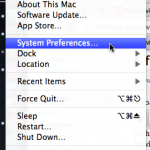
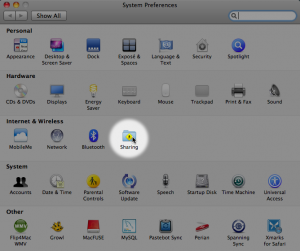

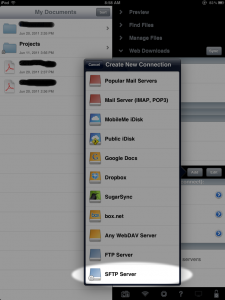
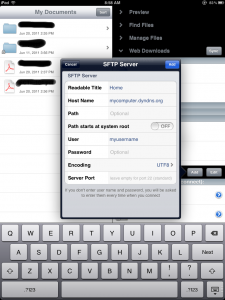
I really enjoyed this article. Like you, I to am looking at SpiderOak for a DropBox replacement. I use GoodReader as well (great app). However, until there is better integration between apps with SO as we have with DP, I’ll be sticking with my current configuration. One thing I do to increase security for sensitive files is encrypt them with TrueCrypt. I cannt access these files on my iOS devices but that’s fine as it’s not needed (yet anyway).
Thank you again for a very helpful post.
I am a huge fan of storing in the cloud. It has so many advantages.
That’s why I have tried a lot of online solutions including Dropbox and SpiderOak.
DropBox was my first. After some switches I became a satisfied user of SugarSync. A huge step forward from Dropbox. And now I’m using SpiderOak, because, in my experience, it is be far the most versatile solution. Amongst them are versioning, compiling your data and the possibility to fine-tune what and when.
And it’s easy to mimic DropBox in SpiderOak (or SugarSync): just create a Dropbox folder on your system where Dropbox would put it. On my Mac that is at ~/Dropbox.